Trying to figure out if your cronjobs are running? Don’t even know how to run cronjobs at all? Here’s an easy way to get started.
How to run cronjobs
- Prepare the project/script locally
- Create a Docker file in your local project
- This will make it effortless to run your project without thinking about versions and requirements
- Docker is not that hard to learn
- Create a requirements.txt file in your local project
- Push it to Git/Github
- This is how we will get the project to our server easily
- Create a Docker file in your local project
- Start your EC2 instance
- Amazon Linux 2
- Whatever settings you want, but the basics will be fine.
- Amazon Linux 2
- Create a SSH in Github https://github.com/settings/keys
- Create a directory for the project
- Clone the project from git/Github
- Install crontab with
sudo yum install cronie - Open Cron using
crontab -e - Enter your cron command with the docker file you want to run
- {* time instructions *}
cd ~/directory && docker run -d project
- {* time instructions *}
How to check if cronjob ran successfully
Personally, I don’t want to be emailed every time a job runs. I have emails send if something breaks, but otherwise, I will assume things are ok.
At the time of this writing, ChatGPT says to look in a var/log/cron file which doesn’t exist. However, in the log directory, there is a REAME file that explains how the Journal works as a replacement for traditional log files.
You can use journalctl to navigate the journal & the logs it contains. journalctl man will show you the manual, while journalctl -u cron will give all cron logs. This is all very overwhelming and we don’t care.
You can search for cron logs using journalctl with grep
Using the command journalctl | grep "project" , you can search the logs by the name of the project you want to run.
If successful, you will see logs of cron executions; a CMD and then CMDEND log:
Jan 29 05:00:02 ip.user_name.internal CROND[000505]: (user_name) CMDEND (cd ~/directory && docker run -d project)🎉
Other possible errors
Here are some errors I made that maybe you did too:
- incorrect naming of project or directory
- incorrect cron time / cron set up
- forgetting to save cron file
- improperly setting up docker
- improperly setting up SSH key
Closing Remarks
This took me way too long to figure out. Hope this helps!

Leave a Reply